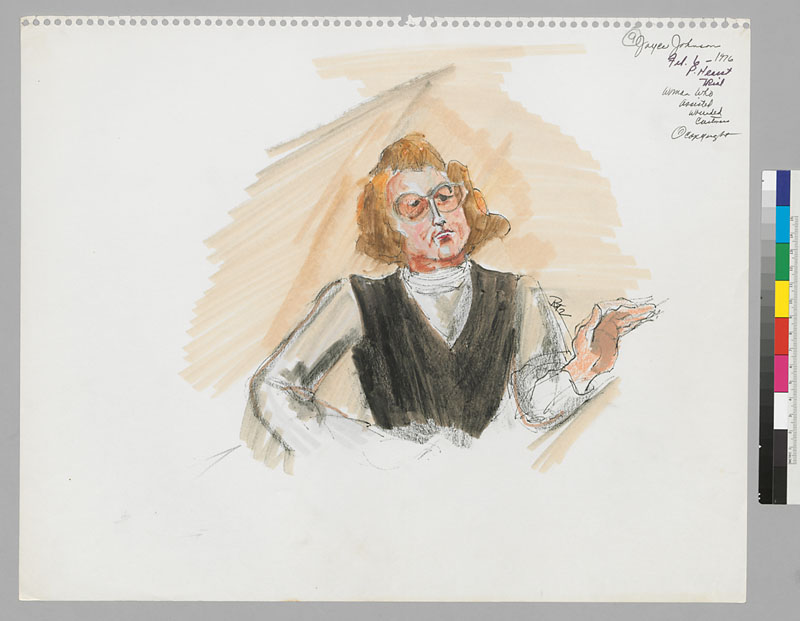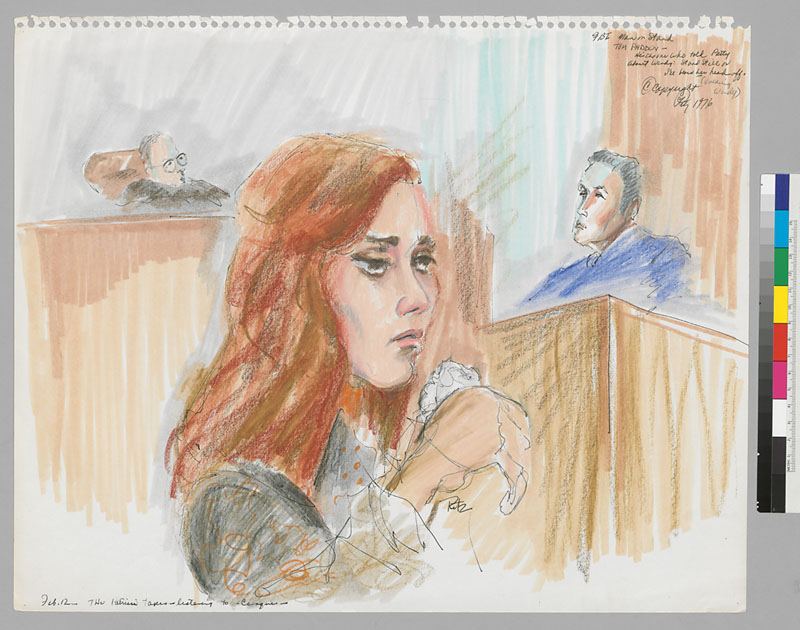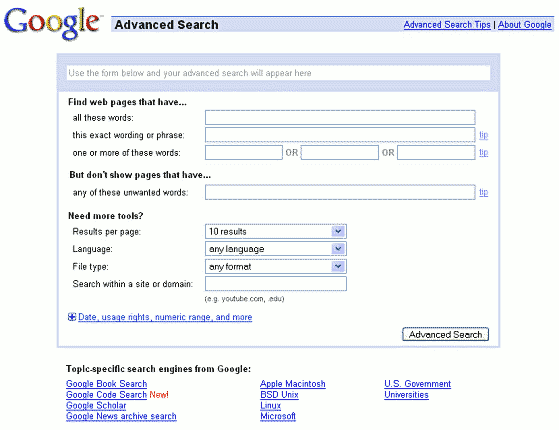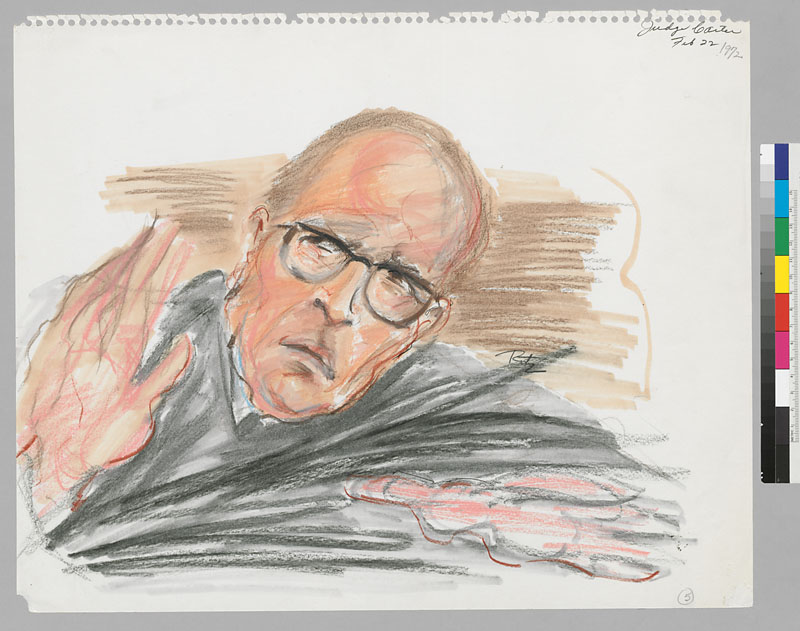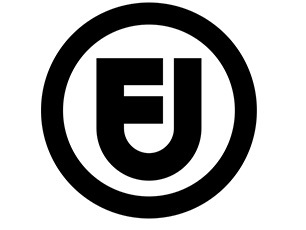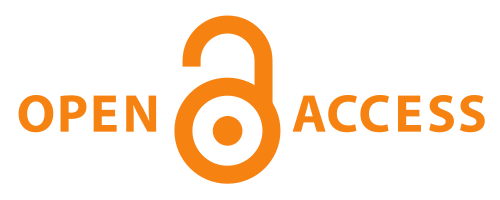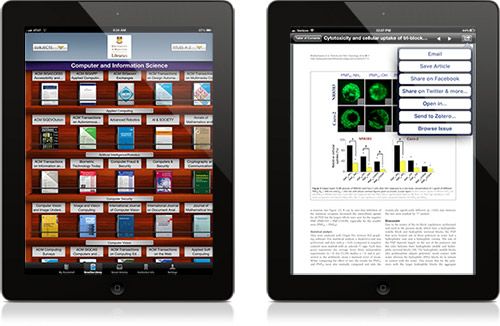Author: Corliss Lee
Interlibrary Services – a vital resource for Cal scholars
“ILL is probably my favorite academic service on campus! ILL staff always seem to be warm and friendly and to care about their jobs. I also wouldn’t have been able to write my dissertation without the probably hundreds of books I’ve gotten throughout the years. Thank you!”
–Berkeley grad student
Whether you are writing a paper, dissertation or doing post-doctoral research, the UCB Interlibrary Services department can be your best friend.
Even a world class library like Berkeley’s can’t own everything; and that is where Interlibrary Loan (ILL) comes in. Books, articles, conference papers, dissertations; if your research requires something that isn’t available at Berkeley, we will try to obtain it from another institution.
We borrow from the other UC campuses, from hundreds of libraries nationally, and increasingly from partners around the world. We can’t guarantee that we will get everything you need, but we can guarantee that we’ll try. Recent successes include scans of two very rare items: Reveries Orientales: Poems et Illustrations by Jamil Hamoudi and Maha Vira Charita by Bhava Bhuti (published in Calcutta in 1857).
So, check out our website for information on the services we provide, or stop by our office at 133 Doe Library. Our staff will gladly take the time to walk you through the ILL process, show you how to manage your ILL account, and do all we can to help you succeed.
Our hours are Monday through Friday, 10:00 am to 4:00pm, and our telephone number is 510-642-7365. You can find us online at http://www.lib.berkeley.edu/using-the-libraries/interlibrary-loan.
Patrick Shannon [Head, Interlibrary Services] pshannon [at] library.berkeley.edu
Citation Managers: A Must-Have Tool in Your Research Arsenal
Wherever you are in your graduate career, a citation management tool is essential to organizing, writing and sharing your research. Two free and highly popular citation managers that run on Windows, Mac OS and Linux are Mendeley and Zotero. In short, Mendeley is frequently used by physical and life scientists and Zotero by social scientists and arts and humanities scholars. Below is a brief comparison.
| Mendeley | Zotero | |
| Access, edit and insert citations into a document offline | Yes | Yes |
| Microsoft Word plug-in | Yes | Yes |
| Automatic download of citations from OskiCat and the UCB Library discovery tool | No | Yes |
| Insert citations into Google Docs | No | Yes |
| Free Storage for PDFs | 2GB | 300 MB |
| Annotate PDFs from within the program | Yes | No |
| Attach web pages and screen captures | No | Yes |
| Recommendations of relevant and highly cited articles | Yes | No |
| Connect with a community of scholars (i.e., academic social network) | Yes | Kinda |
| Collaborate with colleagues in the cloud | Yesfree for up to 3 group members | Yesunlimited |
| Automatically create citation records from PDFs | Yes | Yes |
| Easy de-duplication of item entries | Yes | Yes |
Both citation managers allow you to easily download citation information and incorporate citations into your papers and publications. Each has over 7,000 citation styles covering the vast majority of journals you’ll publish in. Focus on research, reading and writing and leave citation management drudgery to either Mendeley or Zotero.
If you’d like to set up a Zotero training session for five or more, please contact David Eifler – deifler [at] berkeley.edu to arrange a convenient time.
David Eifler (Environmental Design Librarian) deifler [at] library.berkeley.edu and Jeffery Loo (Optometry and Health Sciences Librarian) jloo [at] library.berkeley.edu
Advanced Google Searching

If you are a regular user of Google (and at this point, who isn’t?), it may have registered with you that Google is trying to solve all your information needs. Need to convert currency? Type 100 dollars in Euros. Need to identify the location of an area code? Type in the area code. Headed to Seattle and want to know whether you need to bring an umbrella? Type weather in Seattle.
This is all very handy, but the most powerful features of Google are the advanced search operators that allow you to refine your searches to retrieve a more relevant set of results. These operators will let you limit your search to a specific site, type of document, and date range. You can search for phrases, remove results with terms, and look for synonyms. The Library has developed a guide on Advanced Searching in Google that describes the most useful of these tools. It also provides more guidance on constructing a successful search by eliminating superfluous words, like the, an, of, in , where, who, and is. (There are some exceptions to this – try searching for who, then a who, then the who.) You wouldn’t think word order would matter, either, but it does. Search for sky blue and then blue sky. You get completely different results.
In addition to advice on constructing your search, the guide will help you set up Google Scholar to access the online content the Library pays for. Have you been published? You can track who has cited your work using “My Citations.” Setting up alerts will have you emailed every time new items appear related to your search. Google Trends allows you to track how often terms were searched in Google. Can’t remember the name of that book you saw yesterday, but remember it was blue and had a picture of Abraham Lincoln on it? The guide shows you how to use the search Google Images to identify it.
Google changes all the time, adding new features and deleting less popular ones. If you come across a useful feature of Google that you think should be shared, please feel free to contact us and let us know. You can find our contact information under the More Help? Tab.
– Jennifer Dorner, Doe Library
contact me at dorner [at] berkeley.edu
New Online Resources!
The Library has many new tools for research in areas such as History, Native American Studies, International and Area Studies, Genetics, Gender and Women’s Studies, Design, Film and Media Studies, Environmental Studies, Engineering, Popular Culture, Music, Business, Agriculture, Literature, and more!
such as History, Native American Studies, International and Area Studies, Genetics, Gender and Women’s Studies, Design, Film and Media Studies, Environmental Studies, Engineering, Popular Culture, Music, Business, Agriculture, Literature, and more!
What is Fair Use?
Fair Use is particularly important in academic settings where students, faculty, and researchers are able to legally incorporate copyrighted materials, without permission from the author (but with appropriate attribution, of course) in slide shows, book reviews, and classroom lectures.
To learn more about when Fair Use allows you to use copyrighted material without permission from the copyright holder, check out:
-
Code of Best Practices in Fair Use (from the Association of Research Libraries)
-
Copyright: Fair Use (from the University of California)
-
Fair Use Checklist (from Columbia University Libraries)
-
Fair Use Evaluator (from the American Libraries Association Office of Information Technology Policy)
-
Myths about Fair Use (from Inside Higher Education)
Margaret Phillips, Education-Psychology Library
contact me at mphillip [at] library.berkeley.edu
Reblogged (with permission!) from the Library News blog posting on Fair Use Week.
Receive Library Notices as Text Messages!
Prefer to receive library notices as text messages instead of emails? Login to My OskiCat with your Calnet ID and passphrase and click on “Update Your Account” to opt-in under ‘Mobile settings.”
To opt out, reply to any received text message with Stop, Quit, Cancel, Unsubscribe, or Stop All. Or, text Stop to either 35143 or 82453 to stop all messages. An alternative method is signing into My OskiCat and set preference to stop all text notifications by removing the check from the “Opt In” box and deleting the mobile phone number.
Dissertations and Open Access
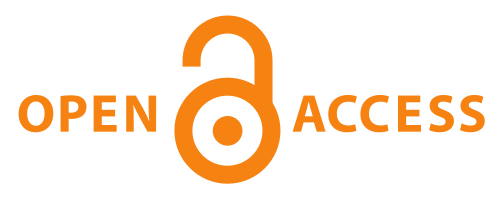
Your dissertation is complete. You have successfully defended it. Your advisors have signed off on it. Now, as part of your “obligation to make your research available to other scholars” (Graduate Division: Dissertation Writing and Filing) you need to submit it. Traditionally, it has been the responsibility of the University Library to make the work of its scholars available to the public. In the old days, this meant that the Library got a copy which they then cataloged and shelved in the dusty stacks. Anyone who wanted to read your major opus was welcome to come to campus, get a stack pass, page it at the circulation desk, then read the hard copy. Now, with dissertations filed electronically, the Library can make a digital version of your dissertation freely available for the whole world to read.
When you file your dissertation you must make a decision about whether to opt for Immediate Release (making your dissertation open access, and freely available to anyone, anywhere with access to the internet) or whether to Embargo it for up to two years.
A new guide on Dissertations and Open Access at UC Berkeley may help you answer the Immediate Release vs. Embargo question.
Opting for immediate release allows for greater dissemination of your work and has the advantage of allowing you to establish yourself as a scholar in your discipline. Some argue that this can protect against plagiarism by ensuring that others will discover your research prior to its publication as a book. By making it widely available, they contend, you are “staking your claim” on the research topic and its findings.
Others, however, most notably the American Historical Association (AHA), advise against making a dissertation immediately available because they believe that “university presses are reluctant to offer a publishing contract to newly minted PhDs whose dissertations have been freely available via online sources.” Some major university presses have weighed in on this topic, publicly declaring that they do not consider open access dissertations as “prior publications.” But there is no consensus. Opinion and practice vary from discipline to discipline.
In the end, your decision will be a personal one that you need to make for yourself in consultation with your advisor; see also the Grad Division guidelines.
Margaret Phillips, Education-Psychology Library
contact me at mphillip [at] library.berkeley.edu
Advanced Tips for Searching Article Databases
Find the right article database for you by academic discipline (easier than browsing the entire list of 275 databases, but you can do that too).
Every interface is different, but features to look for (not all features are available in all databases):
- Is there an “advanced” search mode, and what does it allow you to do? Possibilities include limiting to scholarly journals, and limiting by language, publication type, years published, among others. Also, the advanced search mode often provides multiple search boxes, which allows you to break up your search into concepts and often retrieves more results.
Instead of searching: African American women poets, you often retrieve more if you put each concept in its own search box:
- African American
- Women
- poets
- What’s the wildcard for variant word endings? the most frequently used is our good friend the asterisk, as in: child* = child, childs, children, childish, childhood…
- Sometimes internal truncation is available: wom?n = woman, women, womyn
- Can you use quotes to keep search terms together? (ex: “global warming”)
- What specific fields can you search by: Author? Title? Abstracts? Publication title? Others?
- Especially useful: search by official subject terms (usually listed in the long form of the item record)
- Can you view a thesaurus of official subject terms?
- How can you search alternative terms? (usually you can just type the connector or, as in:
- Gay* or lesbian* or bisexual* or transgender*
- Latino* or Hispanic* or chicano*
- Can you search by proximity (oil within 3 words of disaster or contamination or cleanup)?
- What are your options for sorting search results (relevance? Date? Oldest to newest, or vice versa?)
- Is command-line searching available (for frequent power users who know the codes for field searching)?
Other features to look for:
- Can you save items to a list or folder and email the results to yourself?
- Bonus: some databases allow you to email results in your choice of citation formats
- Can you save items to citation management software?
- Can you save preferences (creation of a login usually required)? Can you save items to a persistent list that will be there the next time you login?
- Can you create an alert so that your search will be run automatically and results will be sent to you by email? Or: an RSS feed?
- Can you change the language of the search interface?
by Corliss Lee, Doe and Moffitt Libraries
Contact me at clee [at] library.berkeley.edu
Need Wi-Fi While You’re Travelling?
The newly announced campus wi-fi options include a bonus for UCB faculty, staff and students who are traveling to other universities: the eduroam service allows you to use your Airbears2 key to gain access to wi-fi at participating eduroam institutions in the United States and abroad. Your friends and colleagues from institutions participating in eduroam will likewise be able to use eduroam here; other friends and colleagues have a new option in CalVisitor.
Browse journals on your tablet or iPhone
Browse, read, and monitor thousands of scholarly journals on your tablet or iPhone/iPod Touch with the BrowZine app.
Create a personal bookshelf of favorite journals, be alerted when new issues are published, and save articles to Zotero, Mendeley, Dropbox, and more.
Get started on your tablet (iPad, Android, Kindle Fire HD) or iPhone/iPod Touch in three easy steps:
- Go to your app store, search for BrowZine and download for free.
- Open the app, and select our library, University of California, Berkeley, from the listing.
- Afterwards, use AirBears or set up the campus VPN to begin reading scholarly journals from the Library.
Learn more about BrowZine from our guide and check out the Introduction to BrowZine video from Third Iron.
Happy browsing!
by Jeffery Loo, Cheminformatics Librarian
Contact me at jloo [at] library.berkeley.edu