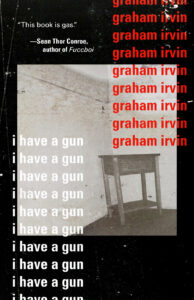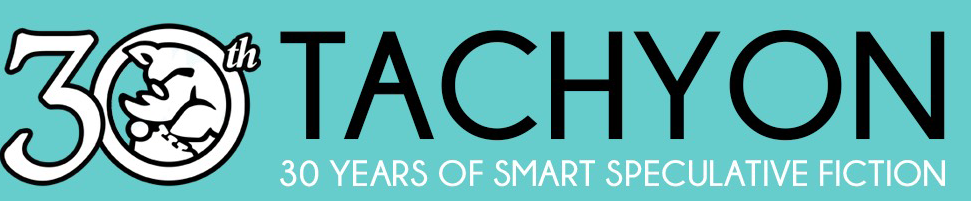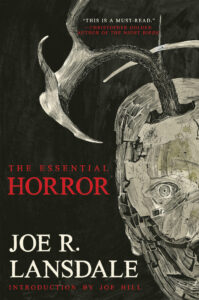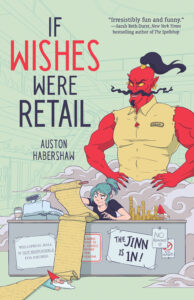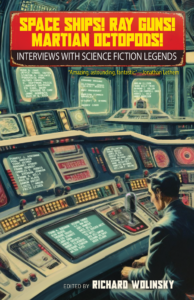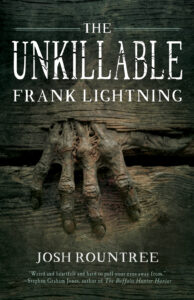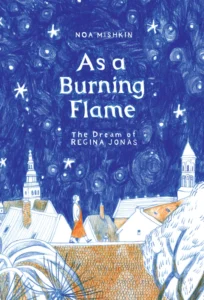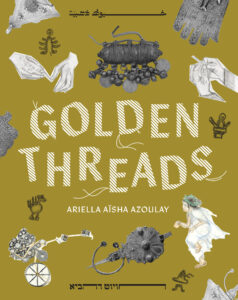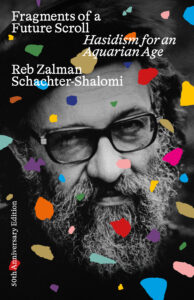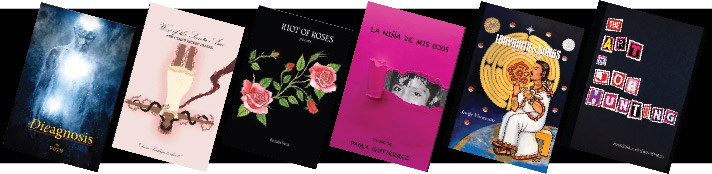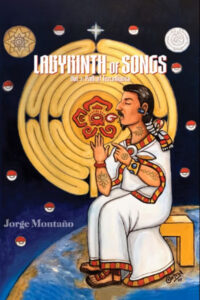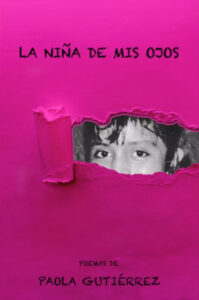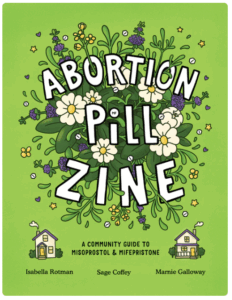Seven Seas Entertainment (website) is a Los Angeles based publishing house. In 2004, Jason DeAngelis founded the House with the intention of providing English language translations of manga (i.e., Japanese comics/graphic novels). A fan of the genre and a translator thereof, they decided to fill a significant gap in the market.[1] Since then, the House has released thousands of titles translated into English as well as expanded into print editions of serialized web comics.
Over the last two decades, Seven Seas Entertainment has expanded with several imprints including:
- Airship, for light novels (ライトノベル)
- Danmei, for, well, danmei (Chinese fiction genre focused on love between men)
- Ghost Ship, for “the booty”
- Siren, for audiobooks
- Steamship, for steamy tales
- Waves of Color, for coloring books
- Webtoons, for digital comics
Readers can find announcements about new releases and more on Seven Seas Entertainment’s Instagram page.
Select Titles at UC Berkeley
Additional Material
Readers can find more material through a publisher focus in our UC Library Search. Readers can also find limited titles from the imprint Seven Seas Ghost Ship (UC Library Search). Readers should be aware that the comics collection in Doe Library is in the PN section – and that there is another comic collection in the East Asian Library!
Notes
[1] Shannon Fay, “Seven Seas Entertainment » News » The Man Behind Seven Seas: Getting to Know Jason DeAngelis,” Go Manga, 2004-2014, https://www.gomanga.com/news/features_gomanga_012.php.
[2] Wikipedia, “Seven Seas Entertainment,” December 10, 2025, https://en.wikipedia.org/w/index.php?title=Seven_Seas_Entertainment&oldid=1326781874.