Tag: tips
Change in Delivery of Literature Search Results
The Sheldon Margen Public Health Library has changed the way literature search results are delivered to you. You will now receive an e-mail with links to files of search results, similar to how we deliver articles to you. Clicking the link(s) in the e-mail will provide access to the file(s), which you can print or save. Search results can be sent as text or Word files, EndNote or Reference Manager databases, or in other formats, as appropriate.
This change means you may also access your literature search results via the secure web portal. From your home page, click the link labeled "View My Completed Literature Searches."
As a reminder, the Public Health Library does work-related research for you. If you want a bibliography on a topic, the library has access to hundreds of online subject databases and indexes and can run a retrospective search on almost any topic for you. Request literature searches using the online form at:
http://www.lib.berkeley.edu/PUBL/cdph/searchreq.html
or click "Request a Literature Search" from your web portal home page.
For any questions, please contact Michael Sholinbeck at: (510) 642-2510 or msholinb@library.berkeley.edu.
Recent EndNote filters
The following EndNote filters have been recently updated as of September 2009:
– NIOSHTIC-2
– National Criminal Justice Reference Service
– Agricola (from NAL)
– Journals@Ovid (from OvidSP)
If you plan to export citations from any of these databases, please make sure to download the most recent filters.
To search for filters, go to www.endnote.com and click "support and services" at the top. On the green left-hand side menu click "import filter". Scroll down the page and click on the "Accept" button at the bottom to get to a list of filters. Then, search for your filter. If you need help, please contact the Public Health Library at (510) 642-2510 and we will guide you through the process.
Reference Manager Update
This new update includes improvements for Reference Manager 12 that will allow you to work more efficiently. For those of you who have version 11 and have not yet installed updates, there is also an update available. Just follow the same instructions as for version 12:
1. Go to the Help Menu in Reference Manager
2. Choose "Updates" to install the latest update
If you have any questions, please contact the Public Health Library at (510) 642-2511.
ESRI TV on YouTube: GIS How-To to You
ESRI, the makers of ArcGIS and many other GIS software products, have posted nearly 200 instructional and other videos on YouTube. Users can now view how-to information and demonstrations from anywhere without having to use the ESRI help file in the respective software.
Currently, topics include: ArcGIS Explorer, Public Works, and What’s New in ArcGIS 9.3, among others. You can find all the videos on the ESRITV channel on YouTube.
Originally posted on the Earth Science and Maps Library News blog.
How to move references from OskiCat to RefWorks
Oskicat, the new UC Berkeley library catalog is here! If you want to import the references you find in OskiCat into RefWorks, here’s how:
- Search OskiCat
- Either:
- If viewing a list of results, check the box to the left of each record you wish to add to RefWorks, then click Save Selected Records, or
- If viewing an individual item, click the Save Records button near the top of the window
- Click the View Saved button near the top of the window
- Click Export Saved
- Select EndNote/RefWorks under Format of List
- Select Screen under Send List To
- Click Submit
- Use your browser’s Select All function, then Copy
- Open another browser window and access your RefWorks Account.
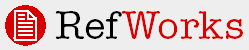
- Click References from the drop-down menu and select Import
- In the drop-down menu next to Import Filter/Data Source, choose Innovative Interfaces (EndNote/RefWorks Format)
- For Database, choose University of California, Irvine*
- In Import References into Folder, choose the desired folder, if you have already created a folder into which you want these references to import. If not, make no selection here
- Select the radio button next to Import data from the following text.
- Put your cursor in the box below Import data from the following text and select Edit > Paste in your browser.
- Click Import
- All newly imported references appear in the Last Imported folder. Under View > Folders, select your folder to see the citations you just imported. Also note the UC-eLinks icon next to each reference
*Note: As of Aug. 2009, RefWorks has not yet created a filter specifically for OskiCat/UC Berkeley; please select UC Irvine as a filter in the meantime.
Find course reserves via OskiCat

Finding course reserves is a cinch in OskiCat!
Click the Course Reserves tab, then search by either course or instructor. Present the call number to the Circulation Desk staff; reserve items are shelved behind the Circulation Desk.
NOTE: To search for Public Health courses by course number, you must use either "public health" or "ph." This represents a change from Gladis, the old UCB catalog for finding reserves.
Questions? Feel free to call our circulation desk, 642-2511.
Public Health Library Hours
Starting on August 26, the Public Health Library will be open to the public, Mondays-Thursdays from 9-8pm, Fridays from 9-5pm and Sundays from 1-5pm. If you are planning to come to the library before 9am and/or need assistance with research, please let us know at (510) 642-2510, so we can make sure a librarian will be here.
TOXMAP Updates
TOXMAP, a Geographic Information System (GIS) from the National Library of Medicine’s Division of Specialized Information Services, has added some new features:
The TOXMAP widget allows you to launch a TOXMAP search from your blog, wiki, or Web page. Enter a  ZIP code into the widget to see a map of Toxic Release Inventory facilities and Superfund NPL sites, or click "More info" to go to the TOXMAP home page.
ZIP code into the widget to see a map of Toxic Release Inventory facilities and Superfund NPL sites, or click "More info" to go to the TOXMAP home page.


The TOXMAP Toolbar lets you search TRI releases, Superfund National Priorities List (NPL) sites by contaminant, or TRI facilities and Superfund NPL sites by ZIP code — all from your browser search box.
TOXMAP also has updated mortality data to "layer" onto your map.

New Books!
The Public Health Library has the following new books available:
1. Integrating health promotion and mental health: an introduction to policies, principles, and practices. By Vikki Vandiver. New York: Oxford University Press, 2009. Call number: RA790 .V343 2009
2. Transforming health care management : integrating technology strategies. By Ivan J. Barrick. Sudbury, Mass.: Jones and Bartlett Publishers, 2009. Call number: RA971.23 .B37 2009
3. Integrated health care delivery. By Leonie A. Klein and Emily L. Neumann. New York: Nova Science Publishers, 2008. Call number: RA644.5 .I577 2008.
4. Health impact assessment for sustainable water management. By Lorna Fewtrell and David Kay. London, UK: IWA Publishing, 2008. Call number: TC401 .H43 2008
Please note that these books are only a small selection of what is newly available. If you are interested in checking out any book(s), submit a request using our online form below and we will mail the book(s) to you.
http://www.lib.berkeley.edu/PUBL/cdph/BookReq.html
If you do not currently possess a UC Berkeley library card, you will need to apply for one before we can check out a book to you. The application form is at:
UC-eLinks and Google Scholar: The sum is greater than the parts
Did you know you can set up Google Scholar to …
… export citations directly to EndNote or RefWorks?
… link to UC-eLinks, so you can find the article, book, etc. online or in the Melvyl catalog?
Both are true and take only a couple of minutes to set up!
- In Google Scholar, click Scholar Preferences
- Scroll down to Library Links
- Type "berkeley" in the box
- Check all the boxes that refer to UC Berkeley
- Scroll down a bit more to Bibliography Manager
- Click the radio button for Show links to import citations into
- Select EndNote or RefWorks
- Click Save Preferences
Now after you perform a search, there will be an Import into EndNote [or RefWorks] link below each search result and a UC-eLinks link and icon below or to the right of each search result.

Detailed instructions with lots of nice screen shots are available on the library web.