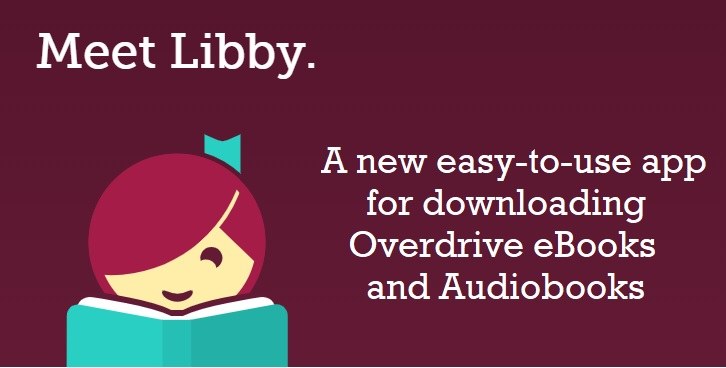
Do you read ebooks and audiobooks on OverDrive? If so, the free Libby app allows you to read and listen on your mobile device. It’s easy to get started. Here’s how.
Step 1: Download the app
-
- Go to your mobile device’s app store.
- Install the Libby app for free.
Step 2: Add UC Berkeley to your list of libraries
- The app will ask you if you have a library card.
- Click “Not Yet.”
- You will be prompted to search for a library branch. Click “Find Libraries Nearby” and then click “No, I’ll Search For A Library”.
- Type in “University of California Berkeley,” and select “University of California Berkeley.” You will be taken to the Library’s OverDrive collection.
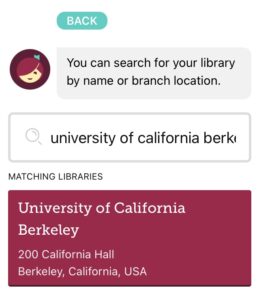
Step 3: Log in with CalNet ID
- Add a library card by selecting “Enter Library Account Details.” You will be taken to the CalNet authentication page.
- Sign in.
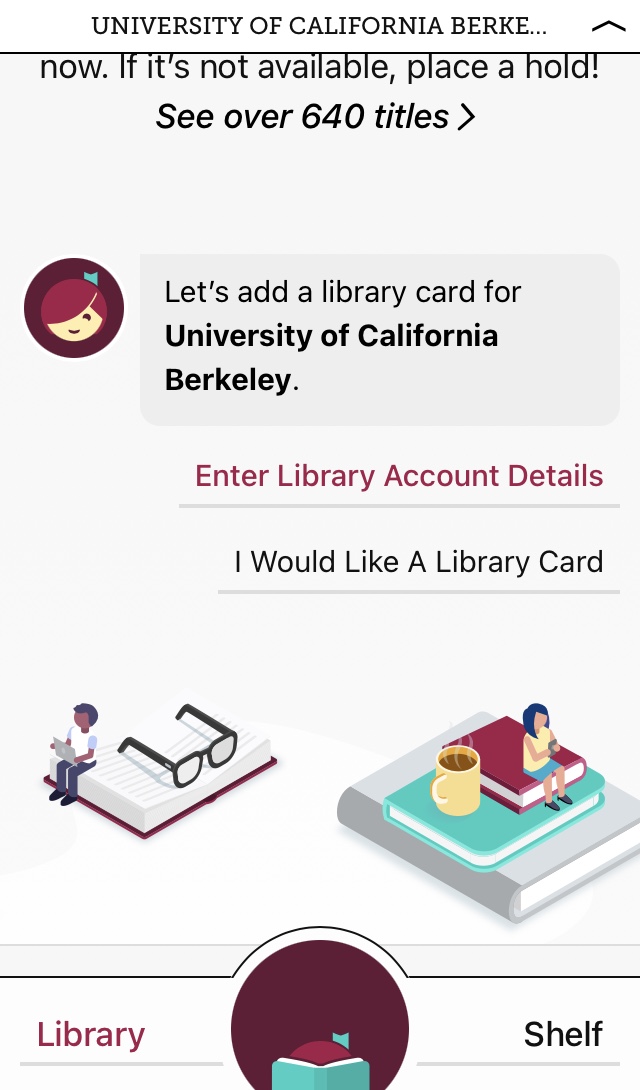
Step 4: Borrow Books!
- To check out a book, select the book and click “Borrow.” (If a book is already checked out, you can click “Place a Hold.”)
- The app will then show you a virtual library card and you will be able to see how many books you have checked out and how many holds you have. You’re all set!
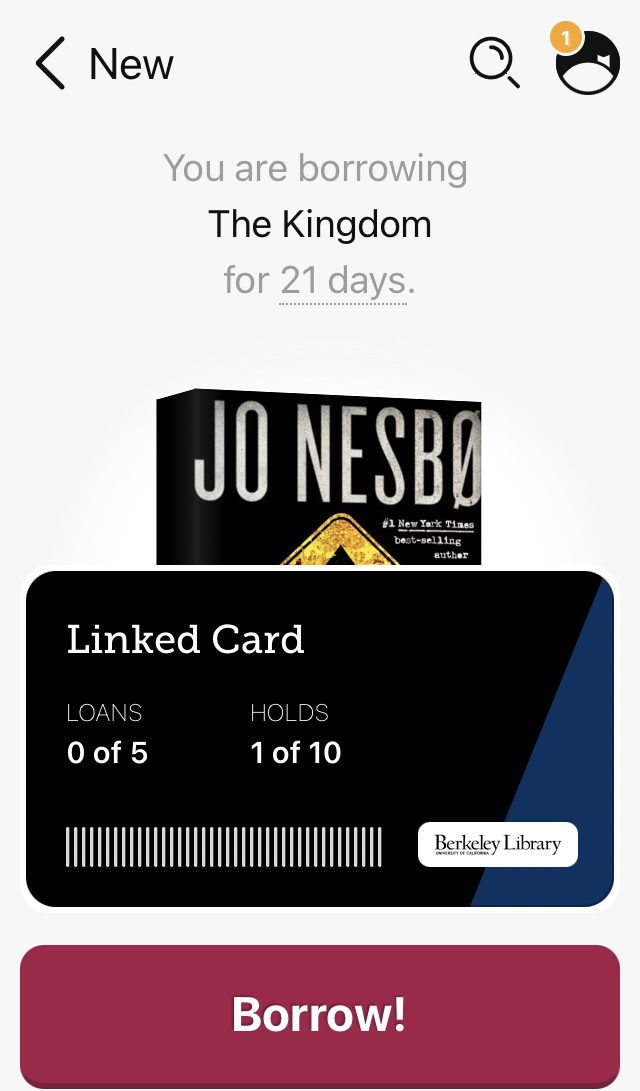
Still using the original OverDrive app? OverDrive is discontinuing it. You’ll want to use Libby instead. Click here for more.