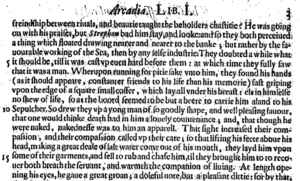
A collection of digitized texts marks the start of a research project — or does it?
For many social sciences and humanities researchers, creating searchable, editable, and machine-readable digital texts out of heaps of paper in archival boxes or from books painstakingly sourced from overlooked corners of the library can be a tedious, time-consuming process.
Scholars using traditional methodologies may find it advantageous to have a digital copy of their source material, if only to be able to more easily search through it. For anyone who wants to use computational methods and tools, converting print sources to digital text is a prerequisite. The process of converting an image of scanned text to digital text involves Optical Character Recognition (OCR) software. New developments in campus services are providing additional options for researchers who wish to prepare their texts this way.
What resources does UC Berkeley offer to convert scans to digital text?
- For basic needs, try the Library’s scanners.
- For documents with complex layouts or for additional language support, ABBYY FineReader with Berkeley’s OCR virtual desktop is a solution.
- Finally, Tesseract can handle large scale OCR projects.
Books and simple documents: library scanners with OCR software
All of the UC Berkeley libraries, including the Main (Gardner) Stacks, have at least one Scannx scanner station with built-in OCR software. This software automatically identifies and splits apart pages when you’re scanning a book, and it performs OCR on any text it can identify. You can save your results as a “Searchable PDF” (with embedded OCR output) or as a Microsoft Word document, or you can save page images as TIFF, JPEG, or PDF files (omitting digitized text). For book scanning or simple document scanning, the library scanners can take you from analog to digital in a single step.
Complex layouts or language support: ABBYY FineReader and Berkeley Research Computing’s OCR virtual desktop
If your source material has a complex layout (like irregular columns, embedded images, and/or tables that you want to continue to edit as tables) or uses a non-Latin alphabet, ABBYY FineReader OCR may get you better OCR results. FineReader supports Arabic, Chinese, Cyrillic, Greek, Hebrew, Japanese, and Thai, among other languages.
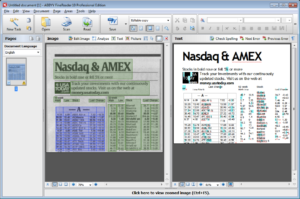
On campus, FineReader is available on computers in the D-Lab (350 Barrows). From off campus, the OCR virtual research desktop provided through Berkeley Research Computing’s AEoD service (Analytic Environments on Demand, pronounced “A-odd”) allows users to log into a virtual Windows environment from their own laptop or desktop computer anywhere there’s an internet connection. If you’re visiting an archive and aren’t sure that your image capture setup is getting good enough results to use as OCR input, you can log into the OCR virtual research desktop and try out a couple samples, then refine your process as needed. You can also work on your OCR project from home, or on nights and weekends when campus buildings are closed. To use the OCR virtual research desktop, sign up for access at http://research-it.berkeley.edu/ocr.
FineReader is not generally recommended for very large numbers of PDFs because each conversion must be started by hand. However, if you don’t need to differentiate the origin of your various source PDFs (e.g., if your text analysis will treat all text as part of a single corpus, and it doesn’t matter which of the million PDFs any particular bit of text originally came from), you might be able to use FineReader by creating one or more “mega-PDFs” that combine tens or hundreds of source PDFs and letting it run over a long period of time. At a certain point, however, Tesseract might be a better choice.
OCR at scale: Tesseract on the Savio high-performance compute cluster
If you have thousands, hundreds of thousands, or millions of PDFs to OCR, a high-powered, automated solution is usually best. One such option is the open source OCR engine Tesseract. Research IT has installed Tesseract in a container that you can use on the Savio high performance computing (HPC) cluster. For researchers who are less comfortable with the command line, there is also a Jupyter notebook available that provides the necessary commands and “human-readable” documentation, in a form that you can run on the cluster. Any tenure-track faculty member is eligible for a Faculty Computing Allowance for using Savio. For graduate students, talk to your advisor about signing up for an allowance and receiving access.
No matter how large or small your OCR project is, UC Berkeley has the perfect tool for you in scanning equipment, ABBYY FineReader, or Tesseract. Happy converting!
Related Event: From Sources to Data: Using OCR in the Classroom
March 16, 2017
10:30am to 12:00pm
Open to: All faculty, graduate students, and staff
Questions?
Quinn Dombrowski, Research IT quinnd [at] berkeley.edu
Stacy Reardon, Library sreardon [a] berkeley.edu
Thank you to Cody Hennesy for suggestions. Cross posted on the D-Lab blog and the Research IT blog.