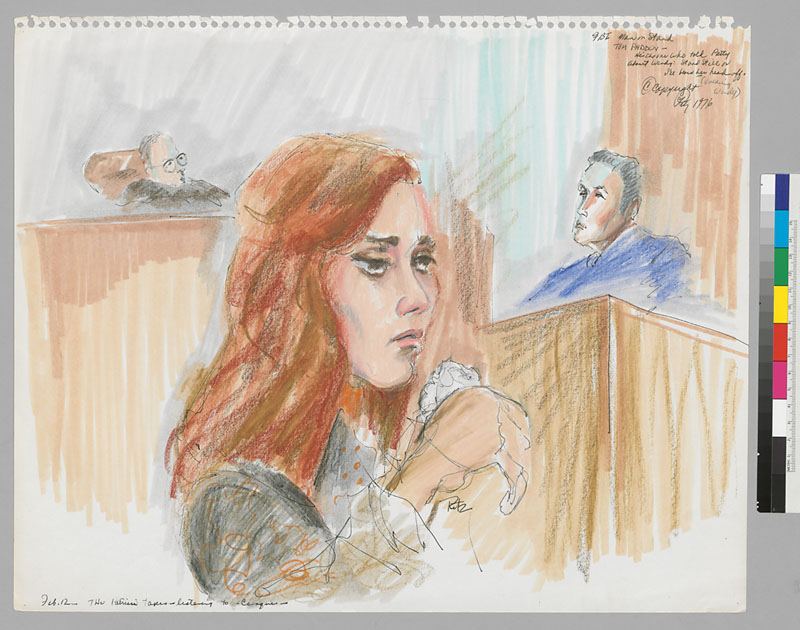Tag: Zotero
Extracting references from an already-created bibliography
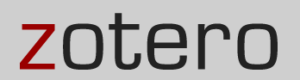 Zotero.org offers guidance on extracting references from your already formatted bibliographies and importing them into your Zotero library.
Zotero.org offers guidance on extracting references from your already formatted bibliographies and importing them into your Zotero library.
Your citations include ISBNs, DOIs, or PubMed IDs
If this is the case, you may want to use the Add Item by Identifier function in Zotero.
Your bibliography was generated using Zotero or Mendeley and is a MS Word .docx file
Use Reference Extractor (http://rintze.zelle.me/ref-extractor/).
Your bibliography was generated using MS Word’s built-in citation feature
- Download a Word bibliography stylesheet at http://www.k-jahn.de/stuff/bibtex.xsl.
- Save the stylesheet to Word’s bibliography styles folder
(In Windows this should be at C:\Program Files (x86)\Microsoft Office\\Bibliography\Style
For a Mac, go to the Applications folder, right-click on MS Word and choose “Show Package Contents.” Navigate to Content/Resources/Style) - In Word, change your bibliography style to “BibTeX export” and copy the bibliography to the clipboard.
- Use Zotero’s Import from Clipboard function.
You have a plain-text bibliography (it wasn’t generated using any type of tool)
Use AnyStyle (https://anystyle.io).
- Paste your citations into the textarea. Make sure each reference starts on a new line and remove any superfluous line breaks.
- Click the parse button and AnyStyle will split the references into segments. If any section is labelled incorrectly, you can select it (use the Shift and Ctrl/Command to make multiple selections or double-click to select an entire segment at once). Then use the Assign Label button to assign the correct label.
- Save it as BibTeX.
- In Zotero, choose File>Import and find the .bib file. It will add the citations in a new collection.
Note: You can try this with a PDF file if the text in the PDF can be selected. If not, you can open the PDF in Adobe Acrobat Pro and run OCR on it. Once the text is selectable, you can paste it into Word (using the Plain Text option) or paste into Notepad. The original line breaks will be retained — these will have to be removed.
Use Citavi (https://www.citavi.com/)
- Download the free version of Citavi, which can handle up to 100 references.
- Create a new project and then open that project.
- Under File > Import, choose Formatted bibliography.
- Import a text file with your bibliography or select and copy the text of the bibliography to the clipboard.
- Select the references you want imported.
- The next screen shows a list of databases that Citavi will search for your references. You can add others that the Library subscribes to.
- After it completes the search your references will be displayed in the next window.
- Select them and add to your project. You now have a chance to edit them if any corrections need to be made.
- In your Citavi project window, select the references.
- Under File > Export, indicate which references you want to select.
- Export to BibTeX.
- Copy to Clipboard.
- In Zotero, under File choose Import from Clipboard.
This option has many more steps, but is more likely to generate accurate references for importing into Zotero.
Workshop: Learn Zotero
Zotero is a free, easy to use tool for collecting and organizing citations and formatting bibliographies. I will be offering drop-in workshops on the basics of Zotero in 405 Moffitt:
Friday, February 17 12:00 – 1:00
Tuesday, February 21 4:00 – 5:00
Wednesday, February 22 4:00 – 5:00
No registration is required. If you want to use your own laptop for this workshop, please refer to the Zotero installation instructions at http://bit.ly/2b3PYwd
Zotero workshops this week
This Wednesday, September 21, I will be conducting a three-hour workshop on Zotero in the D-Lab (356 Barrows). This workshop is divided into three parts: 1) installing and setting up Zotero and a few other features; 2) learning the basics of Zotero; and 3) exploiting additional features of Zotero. When you register you will be registering for the entire workshop, but you can show up for only the parts that are of interest to you. You can register for the workshop here. This workshop is open to everyone. A laptop is required.
If you want a briefer and less in-depth introduction to Zotero, my colleague David Eifler will be offering two Zotero workshops that same day, from 10-11 and 11-12 in 305 Wurster Hall. Registration is not required.
Please let me know if you have any questions. dorner@berkeley.edu.
Citation Managers: A Must-Have Tool in Your Research Arsenal
Wherever you are in your graduate career, a citation management tool is essential to organizing, writing and sharing your research. Two free and highly popular citation managers that run on Windows, Mac OS and Linux are Mendeley and Zotero. In short, Mendeley is frequently used by physical and life scientists and Zotero by social scientists and arts and humanities scholars. Below is a brief comparison.
| Mendeley | Zotero | |
| Access, edit and insert citations into a document offline | Yes | Yes |
| Microsoft Word plug-in | Yes | Yes |
| Automatic download of citations from OskiCat and the UCB Library discovery tool | No | Yes |
| Insert citations into Google Docs | No | Yes |
| Free Storage for PDFs | 2GB | 300 MB |
| Annotate PDFs from within the program | Yes | No |
| Attach web pages and screen captures | No | Yes |
| Recommendations of relevant and highly cited articles | Yes | No |
| Connect with a community of scholars (i.e., academic social network) | Yes | Kinda |
| Collaborate with colleagues in the cloud | Yesfree for up to 3 group members | Yesunlimited |
| Automatically create citation records from PDFs | Yes | Yes |
| Easy de-duplication of item entries | Yes | Yes |
Both citation managers allow you to easily download citation information and incorporate citations into your papers and publications. Each has over 7,000 citation styles covering the vast majority of journals you’ll publish in. Focus on research, reading and writing and leave citation management drudgery to either Mendeley or Zotero.
If you’d like to set up a Zotero training session for five or more, please contact David Eifler – deifler [at] berkeley.edu to arrange a convenient time.
David Eifler (Environmental Design Librarian) deifler [at] library.berkeley.edu and Jeffery Loo (Optometry and Health Sciences Librarian) jloo [at] library.berkeley.edu
Citation Management Made Easy
As the size of your papers lengthen — from term papers to thesis to dissertation — you’ll begin to recognize the value of a citation management tool. Good citation managers allow you to easily capture a variety of citation sources (books, articles, interviews, videos, newspaper articles), and then readily incorporate them into a Word document, ultimately producing a bibliography in any one of a variety of formats (MLA, Chicago, APA, Harvard, etc.) In short, they take the drudgery out of citation collection and bibliography production so you can better focus on the content of your research. A good citation manager will also facilitate group collaboration and cloud-based storage of references and accompanying PDFs.
There are four commonly used academic citation managers on the UC Berkeley campus: EndNote, RefWorks, Zotero, and Mendeley. EndNote, the elder statesman of the group, has been widely used by science faculty for over 25 years, but costs about $100 and the web-based interface leaves quite a bit to be desired. UC Berkeley pays for a subscription to RefWorks so it’s free for students and faculty to use. It’s web-based and can’t be used if you don’t have an internet connection and to this reviewer’s eye the interface is a bit cludgy.
Zotero is a free, open source citation manager that’s been around nearly 10 years and is going strong. Design for new media research, it recognizes a wide variety of citation sources (books and articles as well as maps, computer programs, e-mail, patents, podcasts, theses, reports) and imports citations with a single click from Safari, Chrome and Firefox browsers. It works from your device or the cloud and allows for easy group collaboration.
Mendeley is the newcomer to the citation management crowd. Recently purchased by the Elsevier Corporation, it is cloud-based, allows for easily import of citations and annotation of PDFs and is currently free. It doesn’t recognize new media sources such as interviews, forum posts, and TV broadcasts as Zotero does. It is, however, gaining in popularity among scientists.
If you haven’t already guessed, Zotero, is my favorite — especially for students in the arts and humanities and social sciences. Mendeley is a close contender, but I have concerns that it won’t be free forever. You can find an excellent guide on setting up and using Zotero at http://guides.lib.berkeley.edu/c.php?g=4472&p=15929. The most important thing is to not delay; begin using a citation manager today. You won’t believe the difference it will make in your individual and collaborative research projects.
If you’d like to set up a Zotero training session, please get at least 5 colleagues together and we’ll find an open time on my calendar for a 1 hour training. deifler [@] berkeley.edu.
by David Eifler, Environmental Design Library
Contact me at deifler [at] berkeley.edu