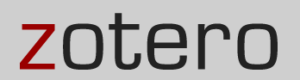 Zotero.org offers guidance on extracting references from your already formatted bibliographies and importing them into your Zotero library.
Zotero.org offers guidance on extracting references from your already formatted bibliographies and importing them into your Zotero library.
Your citations include ISBNs, DOIs, or PubMed IDs
If this is the case, you may want to use the Add Item by Identifier function in Zotero.
Your bibliography was generated using Zotero or Mendeley and is a MS Word .docx file
Use Reference Extractor (http://rintze.zelle.me/ref-extractor/).
Your bibliography was generated using MS Word’s built-in citation feature
- Download a Word bibliography stylesheet at http://www.k-jahn.de/stuff/bibtex.xsl.
- Save the stylesheet to Word’s bibliography styles folder
(In Windows this should be at C:\Program Files (x86)\Microsoft Office\\Bibliography\Style
For a Mac, go to the Applications folder, right-click on MS Word and choose “Show Package Contents.” Navigate to Content/Resources/Style) - In Word, change your bibliography style to “BibTeX export” and copy the bibliography to the clipboard.
- Use Zotero’s Import from Clipboard function.
You have a plain-text bibliography (it wasn’t generated using any type of tool)
Use AnyStyle (https://anystyle.io).
- Paste your citations into the textarea. Make sure each reference starts on a new line and remove any superfluous line breaks.
- Click the parse button and AnyStyle will split the references into segments. If any section is labelled incorrectly, you can select it (use the Shift and Ctrl/Command to make multiple selections or double-click to select an entire segment at once). Then use the Assign Label button to assign the correct label.
- Save it as BibTeX.
- In Zotero, choose File>Import and find the .bib file. It will add the citations in a new collection.
Note: You can try this with a PDF file if the text in the PDF can be selected. If not, you can open the PDF in Adobe Acrobat Pro and run OCR on it. Once the text is selectable, you can paste it into Word (using the Plain Text option) or paste into Notepad. The original line breaks will be retained — these will have to be removed.
Use Citavi (https://www.citavi.com/)
- Download the free version of Citavi, which can handle up to 100 references.
- Create a new project and then open that project.
- Under File > Import, choose Formatted bibliography.
- Import a text file with your bibliography or select and copy the text of the bibliography to the clipboard.
- Select the references you want imported.
- The next screen shows a list of databases that Citavi will search for your references. You can add others that the Library subscribes to.
- After it completes the search your references will be displayed in the next window.
- Select them and add to your project. You now have a chance to edit them if any corrections need to be made.
- In your Citavi project window, select the references.
- Under File > Export, indicate which references you want to select.
- Export to BibTeX.
- Copy to Clipboard.
- In Zotero, under File choose Import from Clipboard.
This option has many more steps, but is more likely to generate accurate references for importing into Zotero.